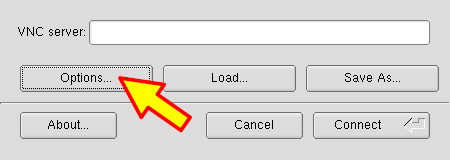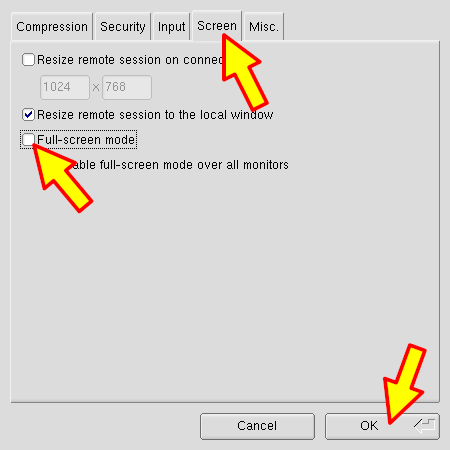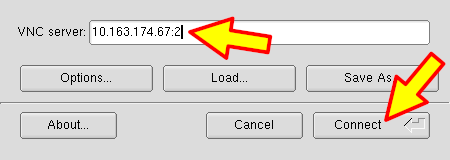![[LMU logo]](/graphics/lmulogoboxes.png)
|
University Observatory MunichFaculty of Physics at the Ludwig-Maximilians-University |
![[USM logo]](/graphics/usmlogo.png) ![[LMU seal]](/graphics/lmusiegelbox.png)
|
Using VNC for the USM lab courseVNC (= virtual network computing) enables you to access a graphical desktop running on a remote computer. VNC is a remote desktop solution, not to be confused with Microsoft Remote Desktop Connection, which is a different remote desktop solution and protocol. VNC is mainly used to connect to Linux computers (but VNC servers for Windows also exist). For the lab course, you don’t have to care for the VNC servers (on the institute computers), these should already be set up by the lab supervisors.
To connect to the desktop on the lab computers, you will need a VPN connection to the Munich university network and the VNC viewer client software. Make sure these are working, well in advance of the first lab day!!! Start the VNC viewer and press “options” in the dialog window that pops up: If the connection succeeds, a window showing the remote desktop opens, allowing you to work on the remote computer. Pressing F8 will bring up the VNC menu. If the window opens, but you get only a black screen, you may have to reduce the MTU of the VPN interface. If your Internet connection fails while you are connected to the remote desktop, the remote desktop session is not terminated. Simply reconnect and continue working. When you are done working for the day, do not log out the remote desktop session (this will usually render the session unusable, so that the VNC server must be killed and restarted). Only disconnect / close the VNC viewer. |
|
Impressum Datenschutz |